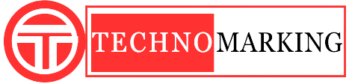How to increase computer or laptop speed? Tips 2021
Increase Computer or Laptop Speed :
When you buy a computer and your computer is new. At that time, the speed of your computer or laptop is very good. But as your computer or laptop gets old, the difference in the speed of your computer system starts. Which makes your computer or laptop run slow. Your computer system starts to hang or the applications run very slow. Due to this you waste a lot of time and are unable to do your work well. Because of this, you have to face many problems. If you want to increase computer or laptop speed, So you read this post carefully.
So we have found a way to overcome this problem. Today we will tell you five such good tips with the help of which you can increase the speed of your computer system. Which will not cause your computer or laptop system to hang. Which means your computer or laptop system will never hang. That is, you can increase the performance speed of your computer system a little by using some settings. Let’s know, this setting-

Tips to increase Computer or Laptop speed
1. Disable Unwanted Startup Program :
You may have noticed this whenever you turned on your laptop or computer system. So with that system turned on, a lot of the system app automatically turns on. Starts running in the background of your computer. Because of which your system opens slowly and then the speed of your system slows down. So you do not want all those applications to run in the background when the system is on, you can disable those applications.
For this, you have to follow some steps. For which you have to first click ctrl + alt +delete followed by task manager (ctrl + alt +delete > task manager >startup ) . After this you can disable all those apps from here. After this you have to right click on the app and then click on Disable, after this you have to right click on the app, click on Disable, and you can disable the app you want to disable.
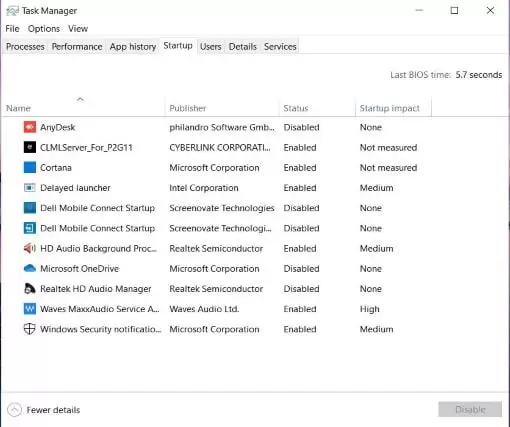
Note: Keep in mind here that you do not have to disable any software or antivirus named Microsoft of any kind.
2. Defragmentation and Drives Optimization :
You must know what drives are. If you do not know, then let’s say – There are many drives in your system such as C drive, D drive and F drive etc. Which you create by partitioning the memory or hard drive of your computer system separately. They are called drives.
They should be optimized from time to time. Which will not cause your computer to hang. So that the performance of your PC i.e. computer speed will be more good.
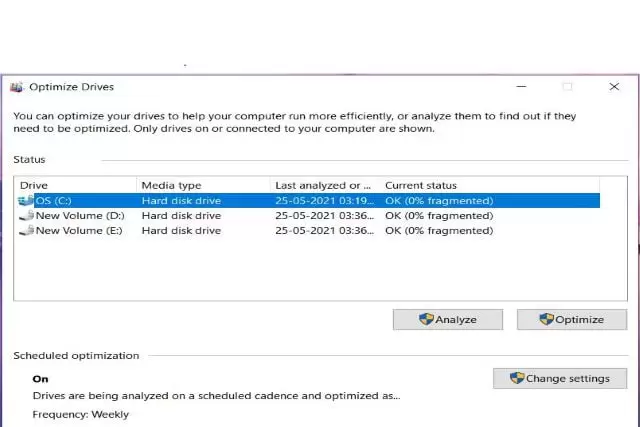
For this, you have to press the window button and search defragment and optimize. Now select your Cdrive and click on optimize. Your drive will start to optimize. If possible, always optimize your C drive.
- Top Best free Video Editing Software Program for PC | 2021
- Top 10 Video Editing Apps For Android Mobile | 2021
- Best Websites to Download Paid Software for Free : 2021
3. Choosing the right System Performance :
If you use the Windows operating system. So in the window you have given the system performance option. With the help of which you can improve the performance of your computer more. For which the first thing to do is to open your control panel. After that, click on Control Panel> System> Advanced System Settings> Adjust for Best Performance and then press OK.
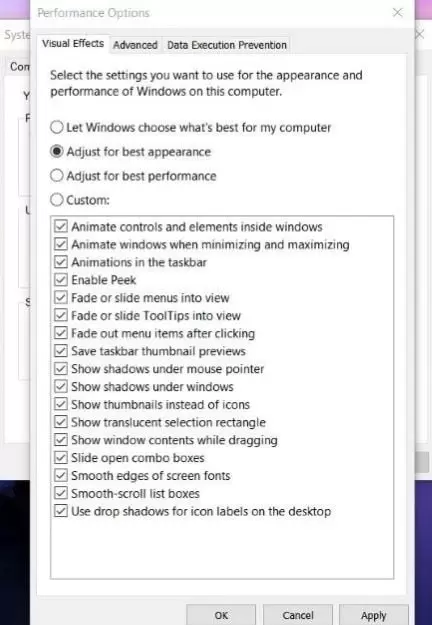
4. Delete temp files :
When you use your computer system or laptop, some such Temp files (Temporary files) are stored. Which you are not able to delete from time to time. Because of which these Temp files get stored a lot and they attack the performance of your computer or laptop system. Which slows down your system. Which makes your system slow. You can delete all these Temp files.
For which you need to press Window + R from your computer keyboard and type % temp% . After this press Enter. Select all the files inside it and delete them.
After this, type windows + R and press Temp and then press Enter and select all the files in it as well and delete them.
After this, press window + R again and enter by typing prefetch, then click on continue and delete all the files.
5. Disk Cleanup :
Your computer or laptop drive contains many such unencrypted files that you do not use or that you do not need and you are not able to delete them. Which causes your computer to slow down or hang up. So you can delete all these files with the help of disk cleanup. For this you go to My Computer in My Computer and Right click on the C drive and then click on Properties. After this, click on Disk Cleanup.
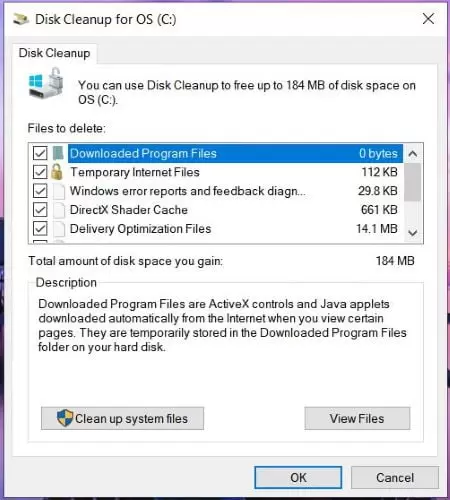
If you use all these settings off, then you can prevent your computer from getting slow and hanging. After using all these settings, you have to Restart your computer once, then see that the performance and speed of your computer will be much better than before.
What to Read Next >>
How to make career in Space Science? | space science course 2021
In Which Fields of Engineering can Make Career?| Fields 2021
Start a Brilliant Future in Artificial Intelligence, AI 2021
Follow technomarking.com for the latest news, mobile reviews, tech news, health, software, Education and shopping with exclusive offers.