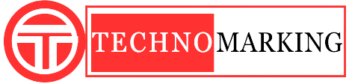Detail Guide On Computer Crashing Issues
Computer crashing refers to the sudden and unexpected shutdown or failure of a computer system or nware aurora laptop. This can happen due to a variety of reasons, including hardware failures, software bugs, or overheating. When a computer crashes, it may display error messages or simply shut off without warning. It can also happen that the system may not boot again. A crashed computer is often unable to function until the underlying issue is resolved and the system is rebooted.

If your computer is crashing, it could be due to a variety of reasons such as:
- Overheating: If your computer is overheating, it may shut down or crash to prevent damage to the components.
- Hardware failure: Some hardware components such as the memory, hard drive, or power supply may be failing and causing the computer to crash.
- Software issues: A virus, malware, or corrupt software can cause the computer to crash or become unstable.
- Outdated drivers: Outdated or faulty drivers can cause conflicts and crashes.
- Insufficient memory or storage: If your computer is running low on memory or storage, it may crash or become unstable.
To fix a crashing computer, try the following steps:
- Restart the computer and see if the problem persists.
- Run a virus scan to check for malware or viruses.
- Update or reinstall any outdated drivers.
- Check the computer’s temperature and ensure it is not overheating.
- Check the memory and storage usage and free up space if necessary.
If these steps do not resolve the problem, it may be necessary to seek professional help or replace any damaged hardware.
Types Of Computer Crashing
- Blue Screen of Death (BSOD): This is a fatal error that occurs when the operating system detects a critical problem and is unable to continue running. The screen will display a blue screen with an error message, indicating the cause of the crash. Common causes include software bugs, driver conflicts, and hardware failures.
- Kernel Panic: This type of crash occurs when the kernel (the core of the operating system) encounters a problem that it is unable to recover from. The symptoms of a kernel panic are similar to those of a BSOD, with the screen displaying a message indicating that the kernel has panicked. Common causes include software bugs, driver conflicts, and hardware failures.
- System Freeze: This type of crash occurs when the operating system becomes unresponsive, and the user is unable to interact with it. The screen is often frozen, and the system will not respond to keyboard or mouse input. Common causes include software bugs, driver conflicts, and hardware failures.
- Reboot Loop: This type of crash occurs when the operating system is unable to start properly and instead restarts repeatedly without reaching the login screen. This can be caused by software bugs, driver conflicts, or hardware failures.
- File System Corruption: This type of crash occurs when the file system becomes corrupt, and the operating system of razer blade h2 laptop is unable to access or read files on the disk. This can lead to data loss and system instability. Common causes include software bugs, power outages, and hardware failures.
- Hard Disk Failure: This type of crash occurs when the hard disk fails and is unable to read or write data. This can lead to data loss and system instability. Common causes include wear and tear, power outages, and hardware failures.
How to protect the computer from crashing
- Keep your computer updated: Regularly check for software updates, including the operating system and any other programs you have installed. This helps ensure that your computer has the latest security patches and bug fixes.
- Run regular scans for malware: Use an antivirus or anti-malware program to scan your computer regularly for any malicious software that may cause your computer to crash.
- Keep your hard drive clean: Delete any unnecessary files, programs, and documents that you no longer need. This will help keep your hard drive from becoming cluttered and slow, which can lead to crashes.
- Use a backup system: Set up a backup system to protect your data in case your computer crashes. This can include an external hard drive, cloud storage, or an online backup service.
- Monitor your computer’s performance: Keep an eye on your computer’s performance using tools such as Task Manager or Activity Monitor. This will allow you to detect any potential problems before they lead to a crash.
- Uninstall unnecessary programs: Remove any software or programs that you don’t use or need. This will help keep your computer running smoothly and free up space on your hard drive.
- Keep your computer cool: Overheating can cause your computer to crash, so make sure to keep your computer in a well-ventilated area and use a cooling pad if necessary.
- Restart your computer regularly: Restarting your computer on a regular basis will help keep it running smoothly and can help prevent crashes.
Also Visit: Why should you purchase antivirus software?